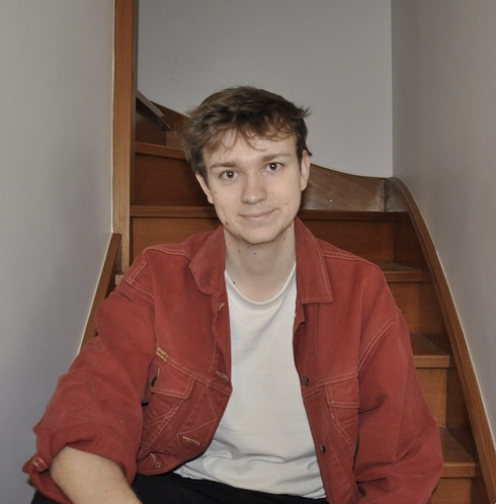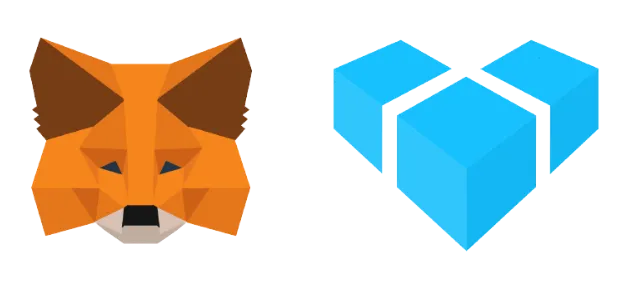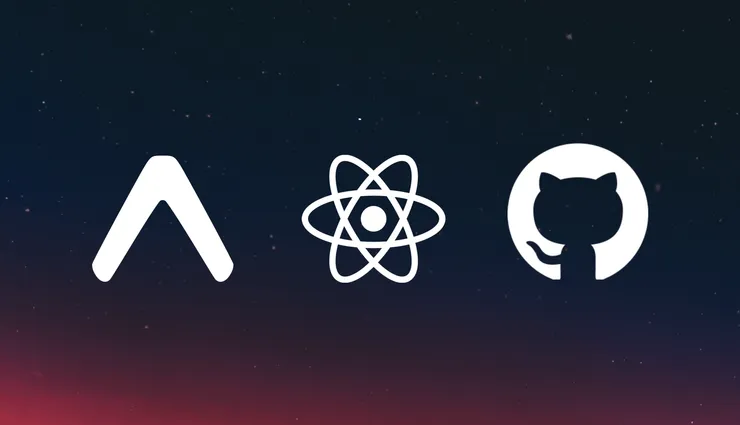How to automate your life quickly with No Code?
Alexis Ego5 min read
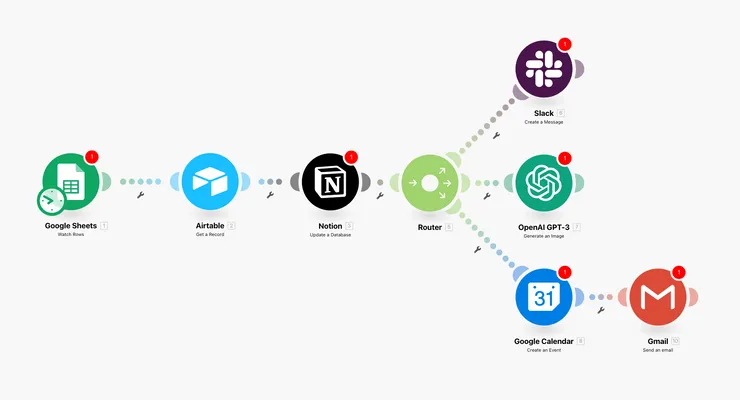
Make (ex Integromat) is one of the ultimate solutions on the market to automate your work life! It allows you to connect all your favorite online tools, like Google Sheets, Trello, Dropbox, and many others to create custom scenarios that automate the repetitive tasks of your daily life.
You can say goodbye to wasting hours doing tedious tasks manually so you can focus on those that really matter. According to a study by IBM, desktop workers lose 30 days per year on tasks that could have been automated.
In this article, you will find an overview of Make and how it works and a step by step tutorial of how to create your first basic scenario : link a google sheets to a notion page !
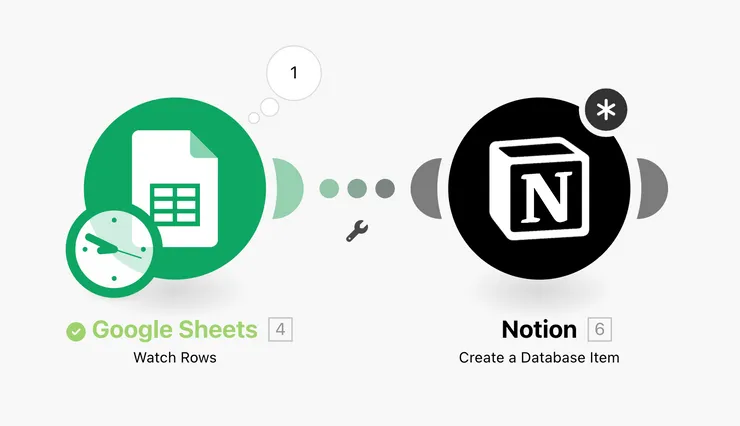
So how does it work?
You can create custom scenarios using a simple drag-and-drop interface. You select a tool and then an action you want to perform on it. You then fill in the information needed to perform the action and all that’s left to do is to test and put it into production by clicking on a single button !
Behind these modules you will find API calls, but all of that is abstract to the user. Isn’t it just great when you can throw the technical stuff out of the window but still reap the rewards ?
Great stuff, but what does it mean in practice?
Let’s take an example: I send a google form to all my clients to know which project I should work on. I have the google sheets associated with this form but I would prefer to view everything on Notion where the visual management is simplified.
Step 1: Select a “trigger” or starting point
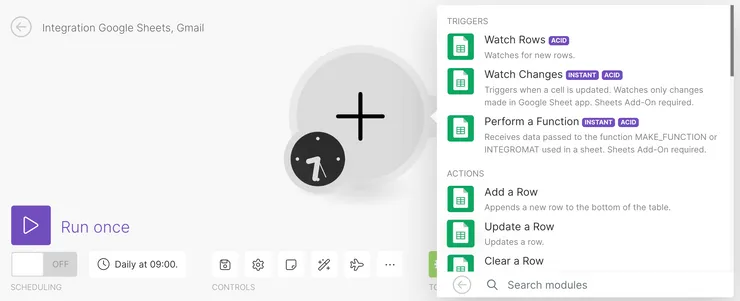
Here I want Make to look at my google sheets and locate the new rows in it, this is exactly what “Watch Rows” does.
Step 2: Connect to my google sheets
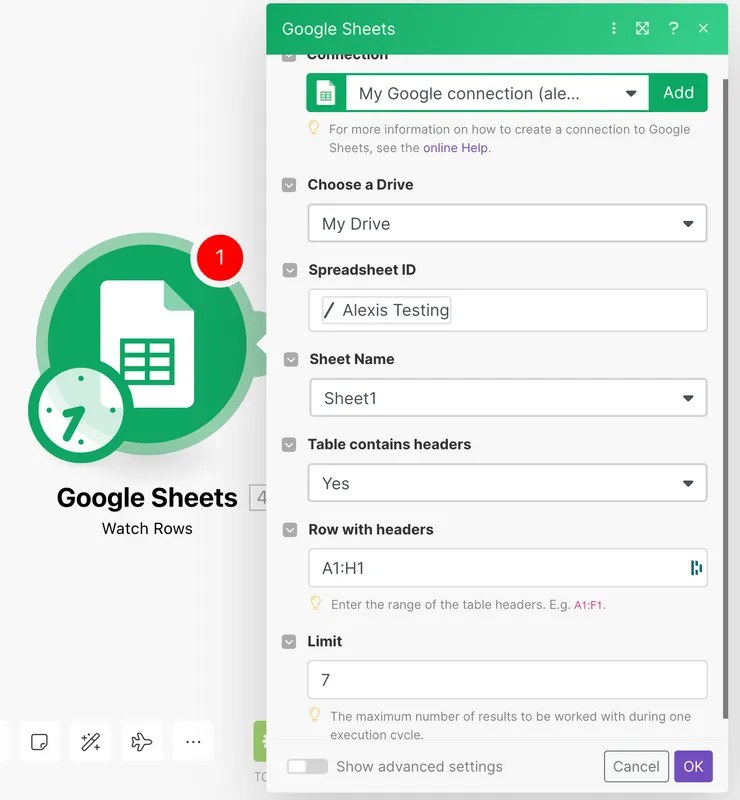
I select my drive (Make will ask you for authentification first), the name of my google sheets, and the associated table. Any new line will be noticed, but when?
Step 3: When does my script launch?
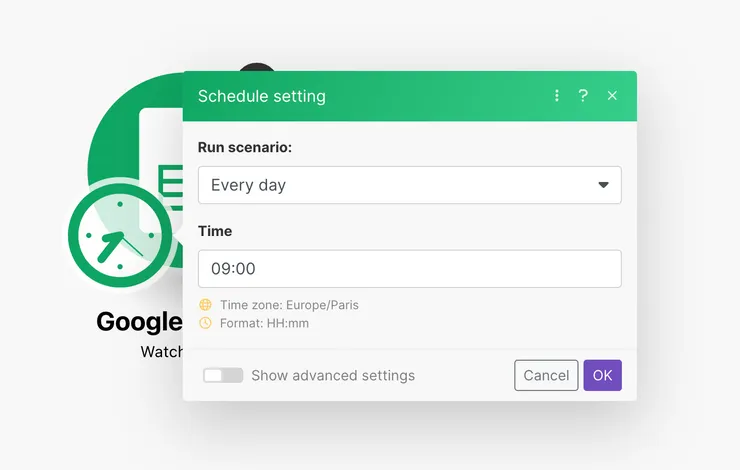 By clicking on the clock at the bottom left of the trigger module, I can choose the time my script will look for new columns. Many options are given to me by Make and they are 95% of times enough to answer all needs. If you ever wanted to go further it is possible with a bit of code but I will keep this for another article.
By clicking on the clock at the bottom left of the trigger module, I can choose the time my script will look for new columns. Many options are given to me by Make and they are 95% of times enough to answer all needs. If you ever wanted to go further it is possible with a bit of code but I will keep this for another article.
Step 4: Let’s see what Make sends back to us
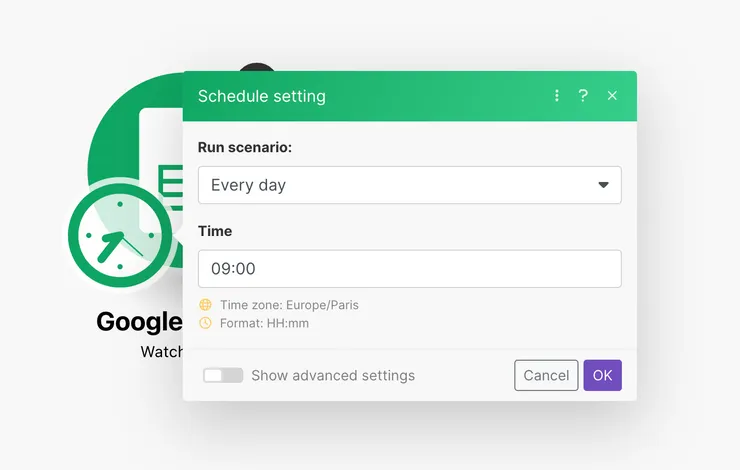
It’s a good practice to check what Make returns at each step. Nothing is more frustrating than coding 55 modules only to find that the first one doesn’t do what you want and all is lost.
To do this, add a new line to the google sheet and click on run your scenario in the Make interface. This forces a single execution the moment you press the button.
Here I see that I have exactly what I want, a name, a date, and an email.
Step 5 : Creation of the module Notion
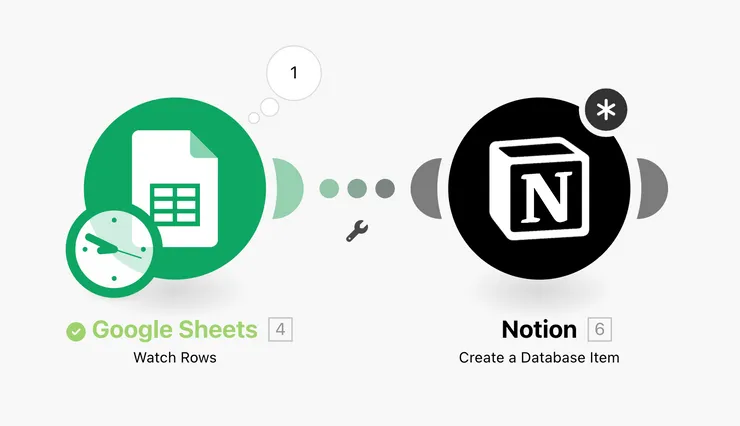
Now that I have this information, I want to create a Notion page with this information.
Wanting to add my item to my to-do list, I chose “Create a Database Item” as the action. Filling the module may seem tricky at first but i have two tips for you :
- the databaseID of a notion database is in the url of any of the associated notion pages : it is the numbers and letters that are before the first ’?’ symbol you see.
- You can use the output of the first module to fill in the input sections by simply clicking on them in the menu that pops up.
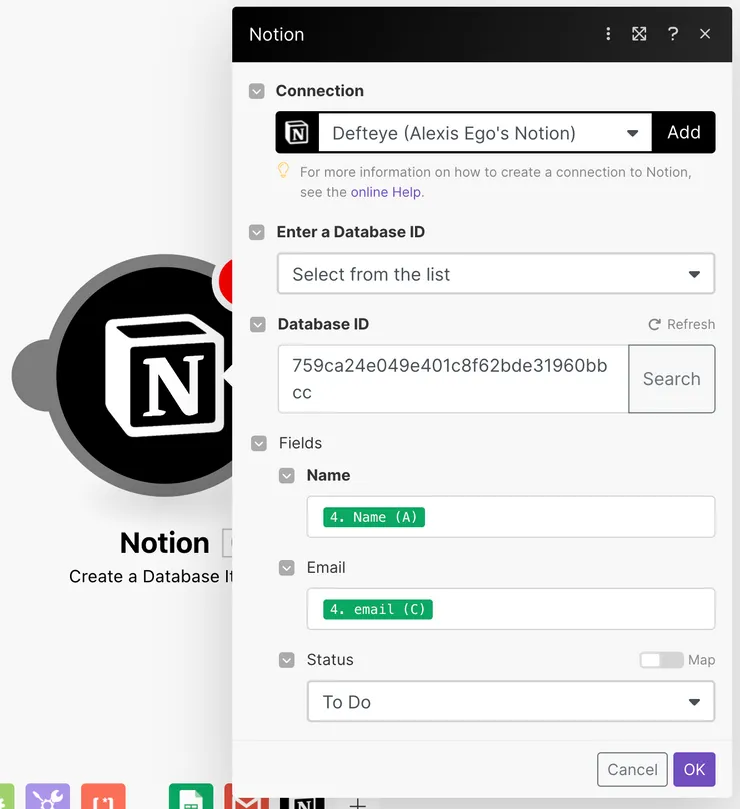
The notion module will adapt to the data structure of your notion page, so be careful with it as if you change it in notion you may break your scenario.
Step 6: Test and Admire
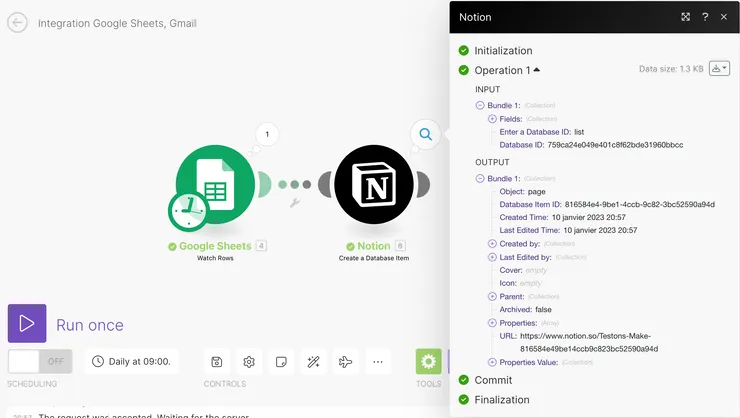
The ‘Output’ part shows us a bundle of information that seems to indicate that a notion page has been created. I’ve decided to put them all in a kanban to organise them super easily. Let’s check it out :
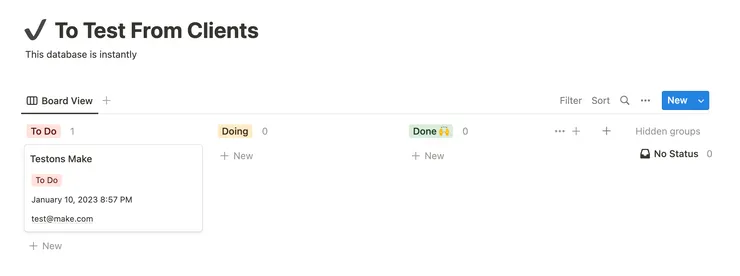
As we can see it has been created with the right information, perfect !
This all worked nicely, but what if I had to debug?
Here is an example of what happens when Make triggers an error :
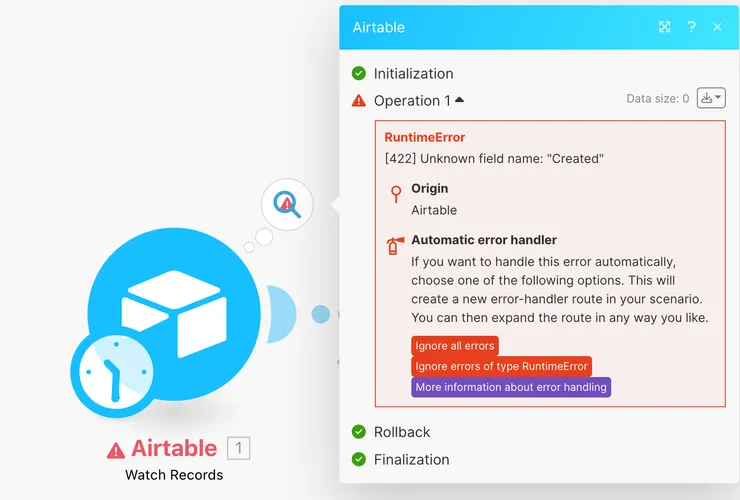
As we can see, the interface shows you basic information about the issue and offers to ignore all errors so that the scenario never fails. The information is often enough to understand what will happen. However if your bugs go from bad to worse, Make has created a debug interface that gives you developer infos.
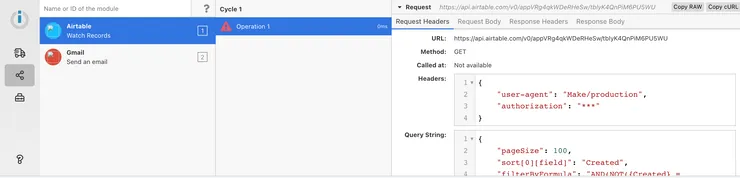
How can I go further ?
Once you get the hang of these two modules, the others use the exact same principles. However, a few of them are specific utility modules that can greatly help you code. In the first image of this article, you could see a router, but there are also filter functions, iterators and many more.
If you ever need to manipulate data because the module output isn’t exactly what you need, you can use built in functions like these on dates. I would recommend every one of you to play around with them get the hang of them. Do not be afraid, they are all well explained.
I saw a chatGPT module, is that for real ?
Make strives to be a leader in their domain and constantly updates its repertoire of tools. Chat GPT was integrated in under 2 weeks after its release. It seems as though they have cracked the code to keep all the tech savvy people using their technology.
Hoping to see you hop on board and hear that you stopped losing time.